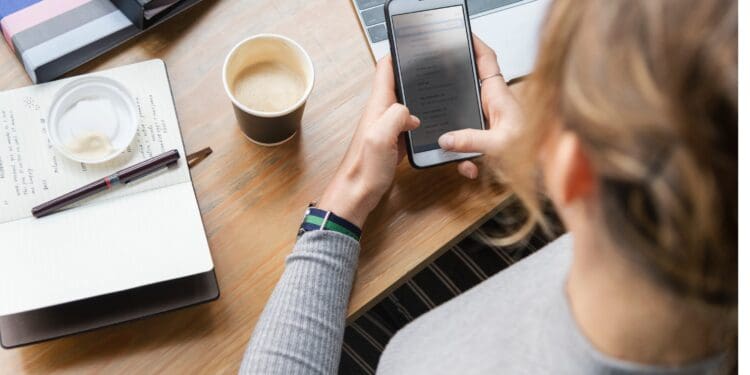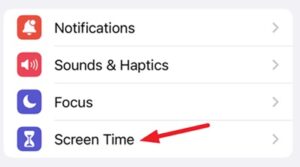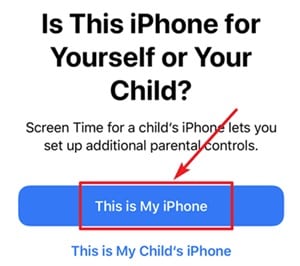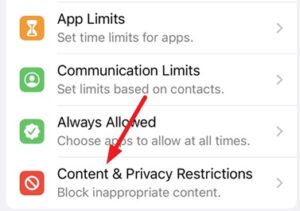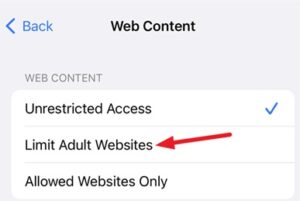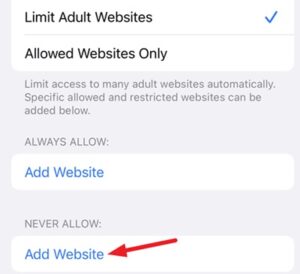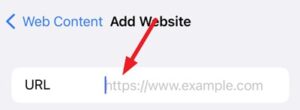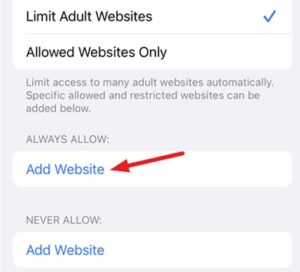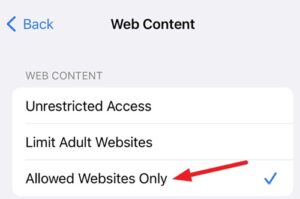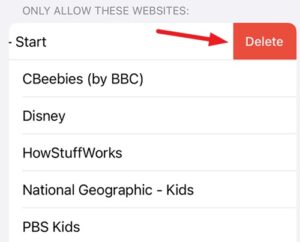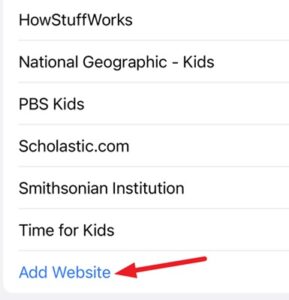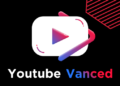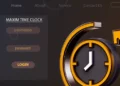In this guide, you will learn some tips and tricks on how to easily Block Websites on iPhone in just few simple steps.
In this day and age, parents frequently question themselves and feel pushed to raise flawless children. This is due to the fact that there are many undesirable websites available on the internet that you, as a parent, do not allow your children to view. So, what’s the answer, and how will you Block Websites on iPhone?
You don’t need to be concerned if your child owns an iPhone; I have some excellent news for you. In this post, I’ll show you how to Block Websites on iPhone in a few simple steps. So, take your time reading and using these tips.
[lwptoc]
How to Block a Website on iPhone Devices
So, if you want to block a bunch of websites, you must perform these steps to Block Websites on iPhone:
1. At First, open your iPhone’s Settings app and click on Screen Time.
2. After this, hit the This is My iPhone button. It allows you to configure Screen Time settings. Meanwhile, you can set a screen time passcode that no one can change (if you need).
3. When you set up the Screen time, navigate to the Content & Privacy Restrictions.
4. Then, tap on the Content Restrictions and go to the Web Content.
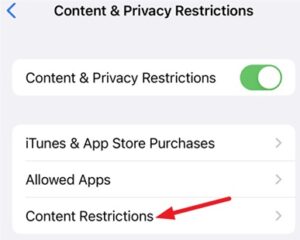
In this way you can easily Block Websites on iPhone. Continuous reading if you want to know how to block specific websites on iPhone.
Block Particular Website on iPhone
How to Block Websites in Safari on iPhone and iPad
1. You require to use the drop-down button next to Web Content for any particular website. Suppose you need to block an adult website, simply choose the Limit Adult Websites.
2. If you want to add any particular URL of a website, hit the Add Website button under the Never Allow.
3. Next, simply paste the URL which you need to add. That’s it. Now, your Safari browser blocks the access of that particular URL on your iPhone.
4. In the meanwhile, if your Safari browser is blocking any website you wish to use, you may pick the Add Website button under the Always Allow area. Then, add the URL you wish to avoid Safari’s zealous blocking effort.
Allow Only Certain Websites on iPhone
If you want your child to only be able to watch the websites of your choosing, you may use this function to ensure that, other from these websites, your child will not be able to open anything on your iPhone. So, let’s go over the steps:
ALSO SEE: Watch ‘The Batman’
1. Under the Web Content restriction tab, you require to select the Allowed Websites Only option.
2. Next, you will see the recommended list of websites specially made for children. Now, you can select which you want to keep or delete. If you need to remove any website from that list, simply swipe the right side of that website then hit the Delete button.
3. Now, if you need to add more websites to that curated list, click on the Add Website button then enter the website’s title and URL.
Bottom Lines – Block Websites on iPhone
So that’s how you can easily prevent or Block Websites on iPhone. I hope that the steps outlined in this article have been beneficial to you. However, if you want further information or have any questions about Block Websites on iPhone, please leave a comment below and let us know.