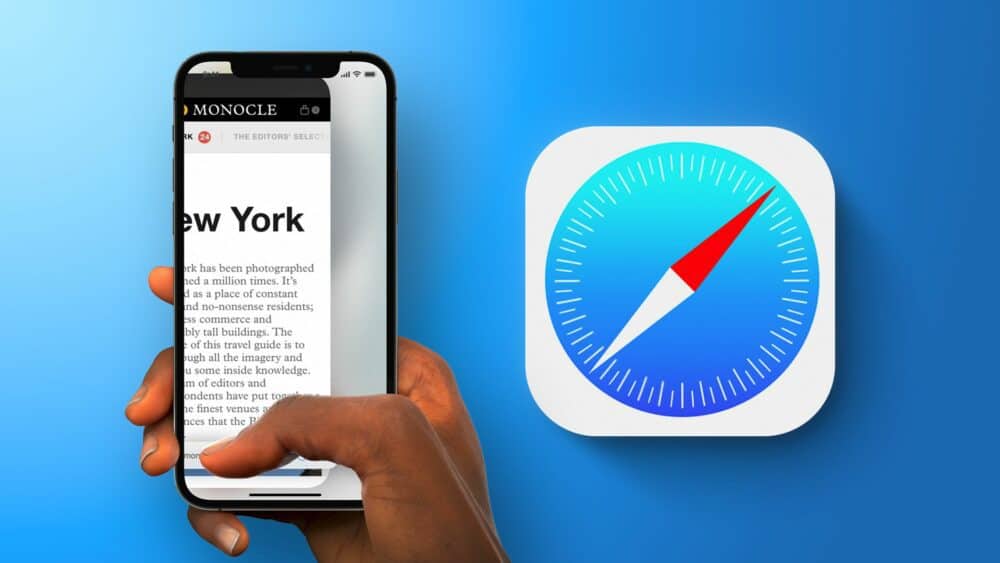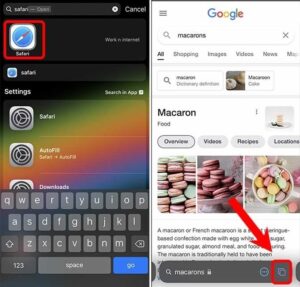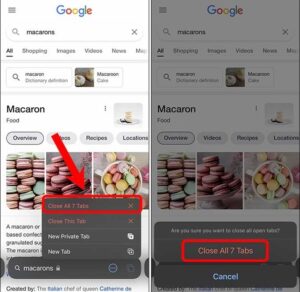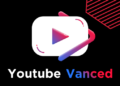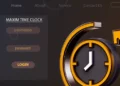Apple has always conducted business in its unique way and at its speed. Frequently, some functions that Android users have enjoyed for years are absent on the iPhone. A good example is the option to close all tabs at once in the Safari browser on iPhone. Indeed, the UI is rather consistent, which is why you cannot simultaneously close all open apps. Instead, you swipe them one by one, which might be tedious if you have a lot of open apps. Well, The same is true for open Safari tabs, and you’ve to close them individually.
Surprisingly, there’s a way to close all open Safari tabs at once on iPhone, although it is not obvious. That is why I’ll be showing you a step-by-step guide on how to close all Safari tabs at once on the iPhone. Let’s begin.
Close All Safari Tabs On iPhone At Once
The method to close all open Safari tabs is quite straightforward and consistent across all iOS versions; however, I’m using iOS 15. Swiping a tab left to close it is the standard way to close Safari tabs; however, this makes little sense when you have hundreds of tabs open.
1 – Begin by opening your iPhone’s Safari browser. By pressing the tabs button on the bottom bar, you may get a list of all open tabs. Well, To close all tabs at once, tap and hold the Tab button until the popup menu appears. If you tap the Tabs button, no option to close all tabs will appear.
2 – You would now see an option to close the current tab, all the tabs, etc. Tap Close All Tabs, and that’s it.
The Bottom Line:
This is how you may clear the Safari browser’s tabs grid. Once you’ve figured it out, it appears easy, but if you weren’t aware, it might leave you scratching your head. What are your thoughts on this technique?