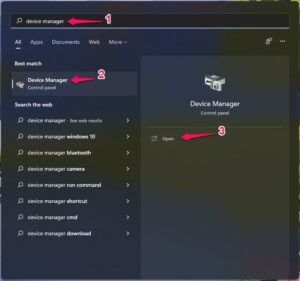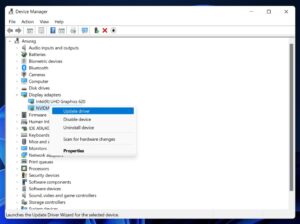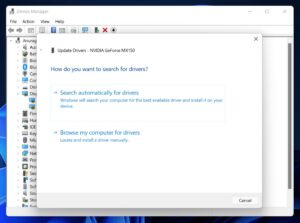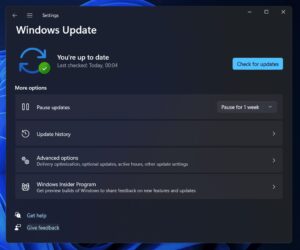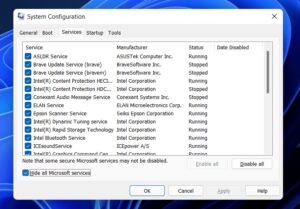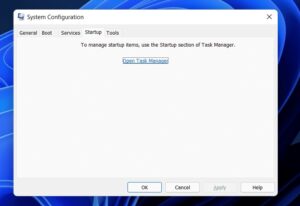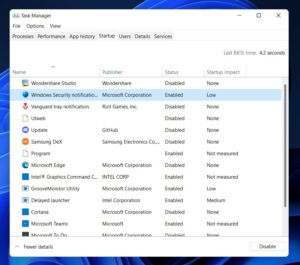COD Warzone Dev Error 5573 is a common error that you may experience. Users who have encountered this problem have reported that the game stops operating after seeing the error notice. If you encounter this error while playing Call Of Duty: Warzone, don’t worry; we’ve prepared a list of all the working solutions to COD Warzone Dev Error 5573 problem.
[lwptoc]
How to Fix Call of Duty Vanguard Dev Error 5573
In this article, I’ll discuss how you can fix Dev Error 5573 in Warzone in 2022.
Call of Duty Vanguard was plagued by error 5537, frequently appearing on the multiplayer interface rather than in the game.
When attempting to modify an operative’s look and appearance in the customization menu, the player encounters Dev error 5537 in Warzone.
When you return to the game after crashing and returning to the desktop/console start screen, your operative’s clothing may not change.
Various circumstances can cause a call of COD Warzone Dev Error 5573. Here are some of the most general reasons.
Game Bugs: Dev Error 5573 vanguard flamethrower is generally triggered by a problem in the game. The COD franchise is notorious for production flaws regarding game upgrades.
And even though Activision is aware of such eventualities following an update. They haven’t yet been able to exterminate them.
Corrupt Files: In Call of Duty Vanguard, a dev error may appear if game files are missing or corrupted.
Outdated Game: Games will even have issues if the developer’s updates aren’t installed.
Outdated Graphics drivers: Outdated graphics drivers might potentially produce the error code. As a result, gamers should be aware of how critical it is to maintain their hardware up to date to avoid incompatibilities and to have a better gaming experience.
Conflict with Third-Party Apps: When third-party apps operate in the background and interfere with the game, they can also create dev errors.
Furthermore, these are some of the most typical causes of this mistake. Fortunately, there are several ways to correct the Call of Duty Warzone Dev Error 5573 issue. Let’s have a look at them.
Check System Requirements
If you haven’t already verified whether your PC fulfills the Vanguard game’s minimal system requirements, you should do so before proceeding.
Minimum Requirements:
- OS: Windows 10 64-Bit
- RAM: 8 GB
- CPU: AMD FX-8300 or Intel Core i3-6300
- Dedicated Video RAM: 2048 MB
- Vertex Shader: 5.0
- Video Card: AMD Radeon HD 7950 or Nvidia GeForce GTX 760 Ti
- Pixel Shader: 5.0
You can go to another solution after establishing your PC’s compatibility with the game.
Furthermore, if your PC does not fulfill the minimal requirements, you must update the hardware to avoid similar issues.
Fix: Dev Error 5573 Vanguard
Scan And Repair The Game Files
The primary step should be to scan and fix the game files. Next, follow the procedures below to scan and fix the game files.
- On your Windows 11 PC, open the Battle.net launcher.
- In the Battle.net launcher, choose the Call Of Duty: Warzone from the left sidebar.
- On the right side, tap on Options, and then tap on Scan and Repair. Afterward, tap on Begin Scan to scan the files and fix any issue you face because of corrupted files.
Update Graphics Driver
Another step is to update the graphics driver. The Device Manager may be used to update the graphics drivers. Follow the instructions below to update the graphics driver—
1. Search for Device Manager in the Start Menu. To launch the Device Manager on your PC, press Enter.
2. Expand the Display Adapters section by double-tapping on the Device Manager.
3. Now, right-tap on the graphic driver from the list and tap on Update driver from the context menu.
4. Next, tap on Scan automatically for drivers.
5. When done, restart your PC, and the COD Warzone Dev Error 5573 issue should be fixed.
Update Windows
Dev error Warzone PC problem may also occur if you use an outdated Windows version. You should try updating your Windows and then see if the Dev Error 5573′ in Call of Duty: Warzone problem persists. To do so, follow the instructions below:
1. By using the Windows + I key combination on your PC, you may access the Settings app.
2. Go to the Windows Update tab in the Settings app’s left sidebar, and then click on Check for updates on the right.
3. Now, download and install the updates on your PC and restart it.
Rebuild Your Settings
Rebuilding your game files is another troubleshooting step to try. You might try removing the user config files to reset the game and resolve the COD Warzone Dev Error 5573 problem.
- Press the Windows + R key combination, then in the Run dialogue box, type %USERPROFILE%Documents in and click OK.
- In the new window, delete the folder called Call Of Duty.
- After that, restart the Call Of Duty game, and you will no longer face the issue.
Try Booting In The Clean Boot
Another option to try is booting in clean boot mode. You read it correctly; you should try a clean boot to resolve the COD Warzone Dev Error 5573 issue. Follow the instructions below to complete a clean boot.
ALSO SEE: Fix Unable to Install iOS 15 Error
1. To launch System Configuration, press the Windows key on your keyboard, search for MSConfig in the Start Menu, and press Enter.
2. Afterward, navigate to the Services tab in System Configuration and choose the Hide all Microsoft Services option. After that, click Disable All.
3. Now, head to the Startup tab in the System Configuration and tap on Open Task Manager.
4. Choose apps with high startup impact in the Task Manager and tap on Disable.
5. Restart your PC, relaunch the game, and you should no longer face the Dev Error 5573 in Warzone.
Switch To Windowed Mode
Switching to Windowed Mode has also been observed to aid several people. Follow the instructions below to switch to Windowed mode.
- Launch the game and head to the Options section, and here, choose Graphics.
- Please tap the drop-down menu next to Display Mode and set it to Windows.
- Now relaunch the game, and you’ll no longer face the COD Warzone Dev Error 5573issue.
Switch Account And Loadouts And Cosmetics
You may also try switching accounts, which will help solve the COD Warzone Dev Error 5573 problem. Change the account, as well as the load-outs and cosmetics. It should help you address your issue.
Final Words
These are some troubleshooting techniques to help fix COD Warzone Dev Error 5573. If you have seen this error on your PC, you may resolve it by following the instructions outlined in this article.