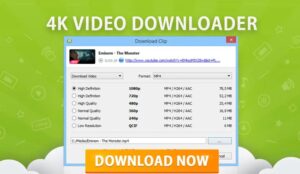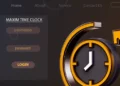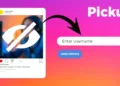How to Download Video From Chrome depends on the source of the video. On some websites, you can download videos by clicking a link and saving them with Google Chrome. You can use a Chrome extension to download videos from other websites. Some websites may not accept either format, and you should be aware of how copyright law impacts the videos you can download and what you may do with them.
Download Google Chrome videos with Chrome extensions, online video downloaders, and the Video downloader program.
Because the majority of individuals lack free time, they download online videos to watch later. Although it is simple to Download Video From Chrome, please wait! There is a possibility that the source you are downloading from could be damaging to your data.
Some websites provide videos that can be downloaded using a web browser. However, the majority of websites did not allow direct video downloads.
How To Download a Video From Google Chrome?
How to download videos from any website in Google Chrome: You can download a video using Google Chrome using Chrome, extensions, online Chrome video downloaders, and Video downloader programs. Just follow the instructions below.
1. Download the video Using Chrome Itself
Some websites permit visitors to download the actual video file. If the website has made the video available for download, the process is essentially identical to downloading any other file or if there is a direct download link.
- You can tap or Right-click the link and choose “Save as.”
However, in most cases for videos,
- Put your mouse cursor over the video.
- Tap the download icon, an arrow pointing downwards to a horizontal line.
- If this option is unavailable, the website has not made the video available to download.
After doing this, you will see the name of the file at the bottom of your Chrome window after the download is complete. To open it.
- Simply tap on the file name, or go to the file’s location.
- Tap the down arrow beside the file name.
- Select “Show in folder.”
2. Using Chrome Extension
You can download any video using a Google Chrome extension if the video site does not have a link. Some Video Downloader Chrome Extensions you can use include Video Downloader PLUS, Flash Video Downloader, or Video Downloader professional to download videos from various sites through your Chrome browser.
For example, to open the menu for a Video Downloader professional, navigate to the page containing the desired video and click the green arrow icon next to your URL bar.
Some of these programs have limitations, such as the inability to download videos from YouTube. However, they are nearly all free, so you can test out many possibilities to determine which one works best for you.
3. Online Video Downloading Solutions
Suppose none of the previous solution work to Download Video From Google Chrome, and you do not wish to download a Chrome extension. In that case, online video downloaders allow you to download a video without installing a Chrome extension. SaveFrom.net, for instance, expressly serves as a YouTube video downloader but performs poorly with videos from other sources. Another example, similar to SaveTheVideo, works similarly but with various sources.
ALSO SEE: YTD Video Downloader
To download videos from an online video downloader for Chrome, follow the below easy steps.
- First, navigate to the page which contains the video you need to download.
- Copy the URL by highlighting it and pressing “Ctrl” and “C.”
- Now go to the downloading website, then paste the URL in the field provided.
- You then tap “Download” to get your video, with some sites offering additional choices for file format and video quality.
4- Download the video using the Video downloader program
Downloading and installing a video downloader program makes it simple to Download Video From Chrome. The best free Video downloader program is a 4K video downloader.
This program allows you to download videos in various formats, resolutions, and qualities. It is even capable of converting videos into multiple formats. In addition, it is free, secure, and user-friendly.