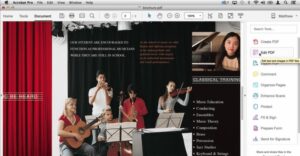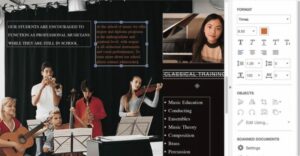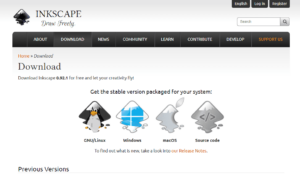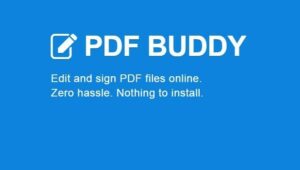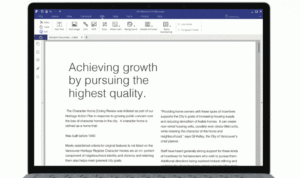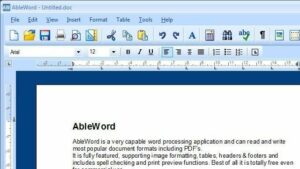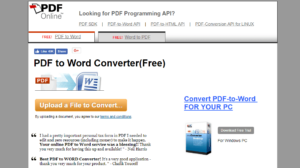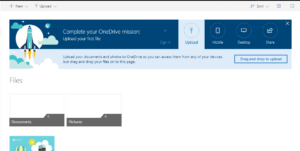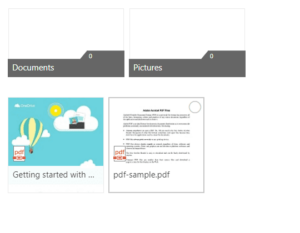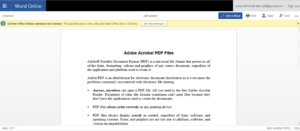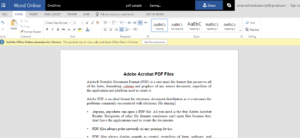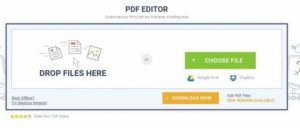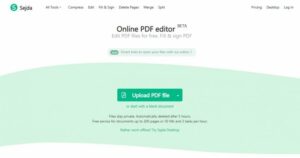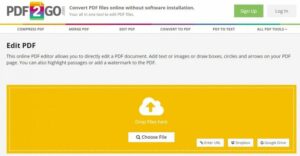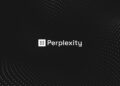This article is regarding how to edit PDF Files for free. Today, practically everyone uses PDF files while working online, whether they are students, business people, or anybody else. The PDF file type has proven to be one of the most secure ways to distribute files online throughout time.
The beautiful thing about PDF is that you can’t change the info it contains. Instead, you’ll need to use third-party PDF editing tools to modify the PDF files. Alternatively, you can use online PDF editors to modify PDF files.
So, in this post, we’ll show you how to edit PDF files for free on a Windows 10 PC using two distinct approaches. So, let’s get this party started.
How To Use Software To Edit PDF Files (Offline)
We’ll go through some of the greatest software that you can use to edit PDF files for free in the segment below. But, first, let’s have a peek at how to edit PDF documents for free (Offline).
1. Adobe Acrobat
Adobe Acrobat is a piece of software that allows you to browse, produce, alter, print, and manage PDF files. Here’s how to modify PDF files with Adobe Acrobat.
1- To begin, open the PDF file in Adobe Acrobat. Now, in the right panel, select the Edit PDF tool.
2- Then, in the file, click on the text or image you want to change. Now you can add or edit the PDF page’s text.
You can also use selections from the Objects list to add, replace, move, or resize images on the page. That concludes our discussion. Save the file, and you’ll have a freshly revised PDF on your hands.
2. Using Inkscape
Inkscape is one of the greatest PDF editors available to Edit PDF Files, making your work a breeze. Well, To get started, simply follow the steps below.
1- First, go to https://inkscape.org/release/inkscape-1.1/ and download and install Inkspace for your operating system.
2- Now start the program and open the PDF you wish to work on.
3- To change the content of the opened PDF file, click the “A” icon on the left side of the program’s display.
That concludes our discussion. All you’ve to do is change the PDF document’s text file and save it to your PC.
Some Other Software To Edit PDFs
We’ve included a few free tools for editing PDF files in the list below.
1. PDF Buddy
The PDF Buddy is a web-based service that allows users to modify PDFs. It is not software. Users simply need to go to the PDF Buddy site and upload files. The site will open the PDF and give you the chance to add text, photos, and other elements.
2. Icecream PDF Split & Merge
Icecream PDF Split & Merge could be the finest alternative to Edit PDF Files if you are looking for a basic and easy-to-use PDF editing solution; as the name implies, the program allows users to divide, merge, or reorganize PDF files.
3. PDFelement 6
Well, It is one of the most powerful PDF editors on the list, capable of editing, converting, reviewing, signing, and comparing PDF files. The amazing thing regarding PDFelement 6 is that it provides users a variety of capabilities and PDF editing functions, such as adding annotations, marks, photos, and more to PDFs.
4. Ableword
If you’re looking for a powerful PDF editor that can also perform many other things, Ableword might be a good fit. Well, The program allows users to edit PDF files and supports a variety of other common file types. Also, You can save your PDF file as a word document.
5. Foxit Phantom PDF
Foxit Phantom PDF can be the finest choice for you to Edit PDF Files if you’re looking for a simple PDF editor for your Windows 10 PC. What’s more, guess what? The user interface of Foxit Phantom PDF is simple, and it lets users modify PDFs. In addition, Foxit Phantom PDF has a drag-and-drop editor and a built-in spell checker.
How To Edit PDF Files For Free (Online)
You can utilize online websites to modify PDF files if you don’t want to download any software. In addition, you can modify your PDFs for free with online PDF editors.
Using PDF Online
We’ll get an online provider to convert our files to a simple word file that You can edit in Microsoft Word with this approach.
1- Go to https://pdf.online/pdf-to-word-converter.
2- Then, using the upload button, upload your PDF.
3- It will now convert your PDF file to a Word file.
4- Download the Word file and make the necessary changes.
You may now simply save the file as a .PDF file or return it to the webpage and upload your file to the word to PDF section to receive the changed version as a PDF.
Using OneDrive
A PDF file can also be edited using the OneDrive web editor. This is how to edit PDF files using OneDrive’s website.
1- To get started, go to onedrive.com and log in using your Microsoft credentials. Now, from your PC, upload the PDF file.
2- Double-click the PDF file once it has been uploaded to open it in the Word online interface.
3- Now you must open the PDF file for editing by clicking the “Edit In Word” button. Onedrive will prompt you for approval to convert the PDF to Word; simply grant it.
4- After the file has been converted, click the “Edit” button to begin altering it.
After you’ve finished editing, go to the File menu and select “Save” to save the files from the internet.
How To Edit PDF Files With Online Editors
Like Windows programs, many online PDF editors are available online that allow users to modify PDF files easily. We’ve compiled a list of the three finest online PDF editors that you might use to modify your PDF documents online.
1. SodaPDF
SodaPDF, like SejdaPDF, is a great online-based PDF editor that you can access from any browser. Users can add PDF files from their computer, Google Drive, or Dropbox to SodaPDF. SodaPDF promises to employ secure technology to create encrypted communication among their web server and your browser, ensuring that all information is kept secret.
2. Sejda
Without a doubt, it is the greatest and most capable web-based PDF editing solution accessible, with a plethora of functions. Sejda makes it simple to edit PDF files. Simply upload your documents, and you’ll be presented with an editable dashboard. In addition, you can add text to PDFs using the Sejda PDF editor.
3. PDF2GO
So, if you’re searching for a particular PDF editor that lets you edit PDF documents and add text, photographs, or create boxes, PDF2Go could be a good fit. You can use a URL, Dropbox, or Google Drive to upload the PDF from your PC. In addition, users can modify PDF files using a drag-and-drop system on the website.
Also, Check :
- Hard Drive Data Recovery Software For Windows
- Free Bandwidth Monitor Software
- Sites To Download Free Fonts
Conclusion:
These are some of the most effective and simple ways to modify a PDF file. You’ll be able to edit PDF files on Windows 10 machines if you use these approaches.