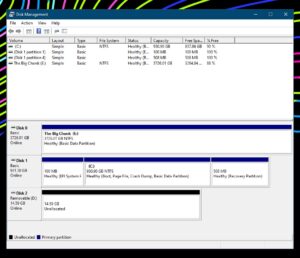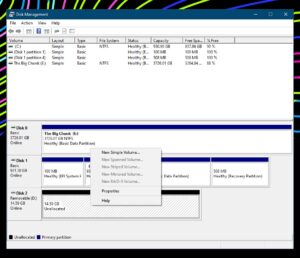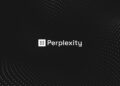This guide will show you how to resolve the issue of an External Hard Drive not showing up on your Windows computer.
External hard drives back up your most important files, but what happens when they malfunction? Here is what to do if your device isn’t detected in Windows.
Have you just purchased a new best External Hard Drive to backup your computer, but it would not read it? Don’t return it just yet; first, see if you can fix the how to repair external hard disk not detected problem.
When you first attach a new External Hard Drive to your computer, it may not appear in the list of accessible drives. It is most likely due to the lack of partitions on the drive.
While it may appear to be a difficult problem, it is relatively simple. We’ll teach you how to fix it if your computer doesn’t detect the hard drive you’re attempting to connect for the first time.
Windows Not Detecting External Drive During Backup? Here Is What You Should Do
Why Windows Does Not Detect the External Drive: The drive space may be unallocated even if you attach the External Hard Drive to the PC and see it in the disk utility. Unallocated drive space refers to space on a drive that does not belong to a partition. As a result, the computer cannot write data there.
Because the operating system cannot access that area, no useable drives are displayed when used for backup or storage. So let’s see if you can get it to work.
How to Make the Drive Partition Usable
Making a drive’s partition functional in Windows is a breeze. It may be done by right-clicking the Windows Start button and selecting Disk Management. Following that, you will see the external drive connected to your computer, but its whole space will seem unallocated.
Right-tap on the unallocated space and choose New Simple Volume.
Afterward, keep pressing Next in all the popups in the wizard, and finally tap Finish. After that, wait for Windows to finish formatting the drive, and it’ll be ready to use.
Make the External Drive Space Useable in Windows
Hopefully, you know how to troubleshoot and fix the issues. But, of course, you’ve made the external drive operational by now. The unallocated space must only be activated once the External Hard Drive is connected to your computer. After that, the problem should not reoccur.
ALSO SEE: WDF_VIOLATION Error
If you have the same problem again, or if your External Hard Drive, which you previously used without difficulty, suddenly stops operating, you should fix it.