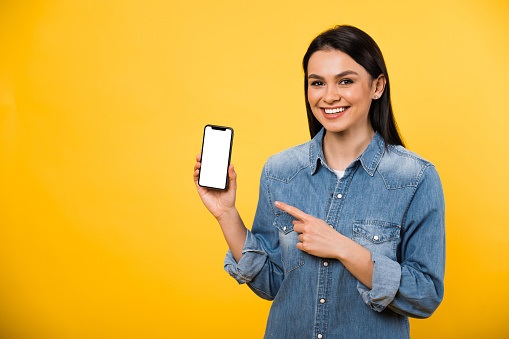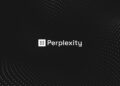Can’t locate the Google Search Bar Widget on your Android device’s Home Screen? The Google Search Bar Widget is featured on the home screen of your Android phone and may be accessed to obtain the search result. It may come in helpful if you need to find anything quickly. You won’t have to open the browser and search for what you’re searching for if you have this widget; you can instantly search for it using this search bar.
Many users have lately complained that this widget is no longer available on their Android devices. However, it is nothing to be concerned about because Google Search Bar Widget Missing is not a severe issue that consumers may encounter.
[lwptoc]
5 Ways to Fix Google Search Bar Widget Missing in Android
This article compiles a list of probable troubleshooting techniques to help resolve the missing Google Search Bar Widget on Android.
Restart Your Phone
You may frequently encounter the problem due to transient problems on your phone. Such issues are readily resolved by restarting your smartphone. Restart your phone to fix the problem caused by momentary problems and malfunctions.
- To restart your phone, hit and hold the Power button for a few seconds.
- Next, click on Restart and confirm restarting your device.
When done, the Google Search Bar issue should be fixed. However, if you still encounter the problem, you should move to the next troubleshooting step in this guide.
Add The Widget To Home Screen
How to put Google Search Bar on home screen: If you can’t find the widget, try manually adding it to the home screen. If you unintentionally deleted the widget from your home screen, you may encounter this problem. Follow the steps below to install the Google Search Bar Widget on your home screen.
- Long press the Home Screen, then click on the Widgets option.
- Now here, look out for Google Search Bar.
- Drag the Google Search Bar widget to the home screen and position it as needed. Resize the widget to your liking, and the problem will be resolved.
Clear Cache Of Google App
Clearing the cache of the Google App is another troubleshooting step to take. The procedures for clearing the cache of the Google App-
- Click and hold down the Google app icon on the app drawer.
- Next, tap on the App info icon.
- Here, click on Storage and then on Clear Cache.
- It will probably fix the issue for you.
Install Google App
If the Google Search Bar Widget is missing on Android, it might be due to a bug in the Google app. You should try installing the Google App and see if the problem persists. To do so, follow the instructions below:
ALSO SEE: Windows Explorer Keeps Crashing
- Firstly, open the Play Store on your Android phone.
- Here, search for the Google app, then open the relevant search result.
- Click on Uninstall and uninstall the app.
- Afterward, click on Update to update the app, then check whether the issue is resolved.
Update Your Device
Many times, the problem is caused by delayed system updates. In such a situation, try upgrading your Android to the most recent version and see whether the Widgets Google Search Bar still missing in Android. Then, follow the instructions below to upgrade to Android.
- Firstly, open the Settings app on your Android device.
- Here, search for Software Update, then open it.
- Check for updates & download any updates if available.
- Next, the issue should be fixed after updating the device to the latest Android version.
Final Words: Google Search Bar Widget – Android
This guide can assist you if the Google Search Bar Widget is missing on Android. In addition, we’ve gone through five troubleshooting procedures to help you repair Search Widget not working on Android. I hope this info is helpful to you, and if it is, please let me know in the comments section.