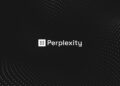Would you like to install Minecraft on your Chromebook? Follow the steps outlined below. Even non-gamers are aware of Minecraft’s existence. It is a famous and well-known sandbox game. This genre allows for the creation, destruction, and modification of the gaming environment. It is, however, compatible with Linux, Windows, macOS, and Android. While Chromebook users cannot install the game, there is a workaround using Linux. Therefore, let us dig in!
Use Linux On A Chromebook
You’ll be able to run Minecraft on Linux, so be sure to follow the instructions for setting up the OS.
1 – Update Chromebook to the latest version, i.e., 84.0.4147.94 (a July 2020 update)
2 – From the Quick Settings, open Settings.
3 – To enable the Linux (Beta), toggle the Turn On switch.
4 – A pop-up window will appear requesting permission to install the Linux OS on the Chromebook.
5 – Select Install. After downloading all necessary files, the installation will be complete in a few minutes.
6 – The Linux Terminal may be used to install any application compatible with the Linux OS.
7 – Next, To run the terminal, open the launcher.
8 – Lastly, run the Terminal application.
Bear in mind that Linux and Chromebooks handle files that are vastly different. To access the files on the freshly installed Linux, copy and paste all the necessary files/folders from Downloads into the Linux folder.
How To Install Minecraft On Chromebook
Once the Linux OS has been installed on your Chromebook, you’re ready to begin. First, make assured your Chromebook’s GPU acceleration is enabled. It will significantly make the stability and smoothness of the gameplay. To run Minecraft on your Chromebook, you will not need to install Crouton or enable Developer Mode.
1 – Navigate to https://www.minecraft.net/en-us/download/alternative/ and download the Debian/Ubuntu file.
2 – Next, open the Files app.
3 – The file must be moved to the Linux section.
4 – Double-click the file to install it. Minecraft will be installed on your Chromebook within a few minutes.
5 – Launch Minecraft by navigating to the Linux folder in the App drawer.
6 – The Minecraft Launcher will appear.
7 – If you’ve already played Minecraft, sign in using your current Minecraft credentials. The most recent version will be downloaded.
8 – The game will close for a brief time before resuming.
9 – If you encounter any installation difficulties, open the Terminal app to rectify the situation.
10 – Run the following Linux commands to install the Java Development Kit.
sudo apt-get update
sudo apt-get upgrade
sudo apt-get install default-jdk
11 – To continue with the installation, press Y.
12 – Launch the Files app.
13 – Next, install the Minecraft.deb file.
Other Games You Can Install On Linux:
If you’re curious about further games that run on Linux, here’s a list. There are additional.
1 – F1 2017
2 – Mad Max
3 – Darkwood
4 – Dirt Rally
5 – Left 4 Dead 2
6 – Insurgency
7 – Counter-Strike: Global Offensive
8 – Tomb Raider
9 – Shadow of the Tomb Raider: Definitive Edition
10 – Limbo
11 – HITMAN – Game of the Year Edition
12 – Wasteland 2: Director’s Cut
FAQs:
Is It Possible To Play Minecraft On A Chromebook?
Unfortunately, Minecraft does not have a Chromebook version.
Is It Possible For A Chromebook To Install Windows?
You cannot install Windows on a Chromebook since the operating system is not officially supported. Instead, a Chrome OS-optimized BIOS powers it.
Is Microsoft Word Available On A Chromebook?
Microsoft Word may be downloaded via the Google Play Store on a Chromebook. A Microsoft account is required.
Final Thoughts:
I hope the instructions mentioned above enabled you to install Minecraft on a Chromebook. You can take advantage of Linux apps now that Chrome OS supports them. What are your thoughts on Chrome OS? Have you ever attempted to install an unsupported app on your Chromebook? Tell us in the comments section below.