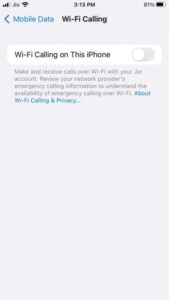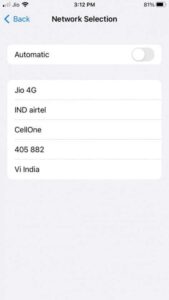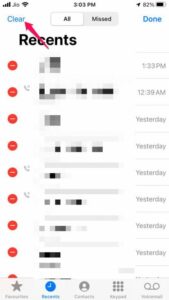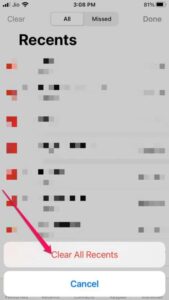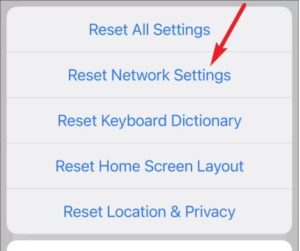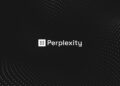Are you repeatedly getting the ‘Last Line No Longer Available’ error on your iPhone 13 when trying to make a call from your default phone number?
It’s been a while since Apple’s most recent iPhone operating system, iOS 15, was released. This version of iOS has several unique features that will help you connect, focus, and explore. However, many users have recently complained about the ‘Last line no longer accessible’ error occasionally appearing. If you are experiencing the same issue, keep reading to learn how to resolve it.
This problem usually happens when an iPhone user tries to make a call from the recent list. The user cannot dial a contact using the preferred SIM; instead, the message “Last line no longer available, Do you want to call using remaining line?” appears. To avoid them, customers must call using their iPhone’s secondary SIM, the e-SIM. We have listed various troubleshooting approaches in this post that may assist you in resolving this.
[lwptoc]
Fix: The Last Line No Longer Available iPhone 13/12
Last Line No Longer Available error is quite annoying and is most commonly found on iPhones 13, 12, or 11. It’s mostly a problem with the e-SIM feature. We’ve developed a list of troubleshooting solutions to assist you with this problem.
Restart your iPhone
Before attempting more difficult troubleshooting methods to resolve this ‘Last Line No Longer Available’ iOS 15 problem, restart your iPhone. A quick reboot can sometimes resolve minor issues and glitches.
Enable/Disable Wi-Fi Calling
Wi-Fi calling is a function that lets you make phone calls by connecting your iPhone to a Wi-Fi network. Phone calls are routed over a wireless network rather than your cellular service provider using this function. This function is occasionally to blame for this problem appearing on your iPhone. However, activating it can sometimes fix this ‘Last Line No Longer Available’ problem. Here’s how to turn it off:
1. Open the Settings app on your iPhone.
2. Tap on Mobile Data and then on Wi-Fi Calling.
3. Enable/Disable the option Wi-Fi Calling on This iPhone.
Enable/Disable Network Selection
By default, the iPhone connects to the nearest cellular network. However, users may still manually connect to a cellular network by turning off their iPhones’ network selection. Enabling or disabling this option may help you resolve the Last Line No Longer Available iPhone 13 reddit problem. Here’s how you can go about it:
1. Simply open the Settings app on your iPhone.
2. Tap on Mobile Data and then on Network Selection.
3. Enable/Disable the Automatic option.
4. If you disable it, your iPhone will now search for accessible networks. Now, manually choose a network that belongs to a service provider from the list that displays.
Clear Recent Call Log
Clearing your recent call log might sometimes assist in resolving this problem. It is relatively simple to delete the call history from your iPhone. Make certain before proceeding with this step since you will no longer be able to access it after it has been erased. You can do it anywhere:
ALSO SEE: Fix the Second Monitor Not Detected
1. Open the Call app on your iPhone, then navigate to Recents.
2. Tap on Edit and then on Clear.
3. After that, in the pop-up that appears, tap on Clear all Recents.
Re-insert your SIM Card
The message Last line no longer available 2022 appears when the iPhone cannot detect the SIM card. If this is the case, turn off your smartphone and use the SIM card removal tool to remove your sim card. Then, re-insert it and restart your smartphone after a few seconds. After then, attempt to call and see whether the problem has been addressed.
Reset iPhone Network Settings
This error can also occur if your iPhone’s Network Settings are incorrect. Reset your iPhone’s network settings to see whether the Last Line No Longer Available problem has been resolved. Here’s how you can go about it:
1. First, simply open the Settings app on your iPhone.
2. Tap on General > Transfer or Reset iPhone.
3. Afterward, tap on Reset and then on Reset Network Settings.
4. Now follow the instructions on the screen to finish the procedure.
Wrapping Up
It is how you may cure the Last line no longer available on iPhone 13, 12, or 11. We hope the preceding troubleshooting approaches were helpful to you. If you continue to encounter issues, please leave a remark below.