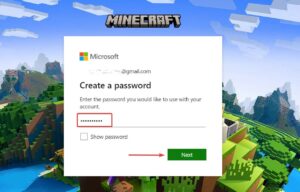If you are facing the Minecraft aka.ms/accountsettings Error Code issues, don’t panic. We’ve got you covered with some easy ways that you can follow to change your Microsoft account settings.
Minecraft is one of the top games played by people worldwide. Unfortunately, many players have recently reported seeing the Minecraft aka.ms/accountsettings Error Code, which prevents them from playing the game. The error code is generated as a result of the improper account settings. This error code is relatively standard and may appear while playing the game. So, if you’ve come to this post seeking a solution to the Minecraft aka.ms/accountsettings Error Code, you’ve come to the correct place.
[lwptoc]
Fix Aka.ms/accountsettings Minecraft Error
This guide is the step-by-step guide to fixing Minecraft aka.ms/accountsettings Error Code.
Restart Your PC
Temporary glitches and problems most likely cause the Minecraft aka.ms/accountsettings Error Code. If this is the case, restart your computer, and the issue should be resolved. Next, try restarting your computer and seeing if the problem persists. If this doesn’t fix the problem, proceed to the next troubleshooting step in this guide.
Relogin To Xbox Account
If you receive the Minecraft aka.ms/accountsettings Error Code, try logging out and back into your Xbox account. Then, follow the instructions below to relogin into your Xbox account.
- Open the Minecraft Launcher on your PC.
- Next, tap on your account option in the upper left corner, and tap on Logout. After you have logged out of your account, restart Minecraft Launcher and log in to your account again.
If that doesn’t work, you can try signing in with some other account that is 18+.
Changing The Account Settings Of Xbox
Another troubleshooting step to follow is changing the Xbox account settings. Simply follow the steps given below-
- Tap on this link to head to the Xbox account settings page.
- If you’re not already logged in, then you will have to log in with the account credentials.
- Next, head to the Xbox Series X|S, Xbox One, and Windows 10 devices Online Safety tab.
- Now, choose the Allow option for the You can create and join clubs and tap on Submit.
Reset The Minecraft Launcher
If the error of code of aka.ms/accountsettings persists, you could attempt repairing or resetting the Minecraft Launcher. You should first try fixing the program; if it doesn’t work, you should reset the Minecraft launcher. To do so, follow the instructions below:
- Simply open the Settings app on your PC by pressing the Windows + I key combo.
- Head to the Apps section from the left sidebar of the Settings app.
- Afterward, on the right side, tap on the Apps & features.
- From the list of apps, choose Minecraft Launcher. Next, tap on the three ellipses next to the Minecraft Launcher, and tap on Advanced Options.
- Scroll down to the Reset section. Here, tap on the Repair button to repair the app. If repairing does not fix the issue, you should try resetting the app. To do so, tap on the Reset button.
Reinstall Minecraft
If none of it assists you, you should try reinstalling the Minecraft launcher on your PC. To reinstall Minecraft, follow the simple steps given below-
ALSO SEE: Fix Apple Watch Not Syncing With iPhone
- Hit the Windows + I key combo to open the Settings app on your Windows 11 PC.
- Head to the Apps section from the left sidebar in the Settings app.
- Now on the right side, tap on Apps & Features and select Minecraft Launcher.
- Tap on the three ellipses next to the Minecraft Launcher, then tap on Uninstall.
- Uninstall the app, then reinstall it again.
Final Words
Following the above actions should most likely resolve the Minecraft aka.ms/accountsettings Error Code. However, if you have encountered the Minecraft aka.ms/accountsettings error code, you may decide to follow the methods outlined in this article.