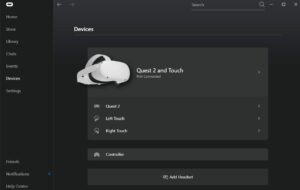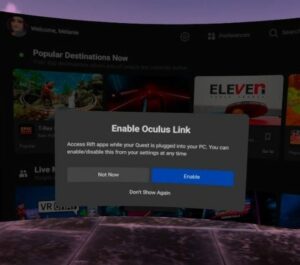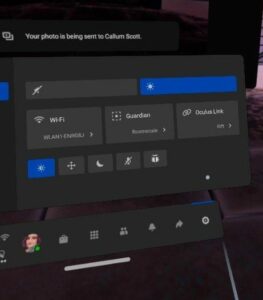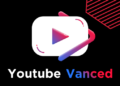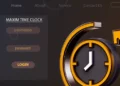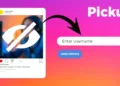Oculus Link is an excellent method to play games on your headset that is not available in the Oculus shop. It’s a really straightforward decision to diversify your VR game selection. To use Link to connect your headset, you’ll need, well, a link!
That is a cable. Oculus sells its own link cable; however, it’s rather expensive, and you don’t need to pay that much money. Indeed, any USB 3 to USB-C or USB-A to USB-C cable will suffice. Make certain it is long enough to span the distance between your PC’s desired port and your play area. With it attached, you’ll want to be able to spin in a circle!
Making The Connection
The following step is to launch the Oculus app on your PC. If you don’t already have it, you can download it for free here. Next, install and open the PC version, then plug in your headset.
After that, connect the cable to your PC and then to your headset. Put on the headset.
A prompt will appear requesting you to enable Oculus Link. Click Enable and wait a few seconds for the Link environment (a modest apartment) to load.
Tip: Do not be concerned if you miss the prompt or click the incorrect option. Disconnecting and reconnecting the cable will cause it to make as needed.
Launching From The Menu
Do not be concerned if the prompt to enable Link does not display for whatever reason. You may always do it manually as long as the cable is connected in and Oculus is installed and operating on your PC.
To do so, on your right controller, click the Oculus button. Then, with the menu open, navigate to Settings — an option named ‘Oculus Link’ will be there. At any moment, you may click on it to enable the connection using the same prompt as above!
If you’re in your headset’s Link view and wish to exit, hit the Oculus button on the right controller to bring up the menu. It will seem somewhat different, but on the far left, you will see the deactivated Link option.
You’ll be required to confirm your selection. After disconnecting, you can rejoin via the menu or by unplugging and replugging your cable. You’ll be prompted if you wish to automatically relaunch Link in this manner.
You may arrange this apartment anyway you choose, using whatever you desire. Let us know what kind of design you’ve chosen for your tiny Link room!
The Oculus Link adds a significant amount of capability to the Quest 2’s baseline capabilities. So which of the functions does it perform best? We adore the Link residences!