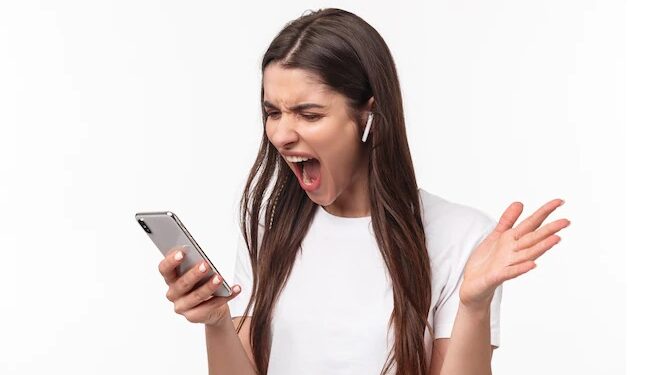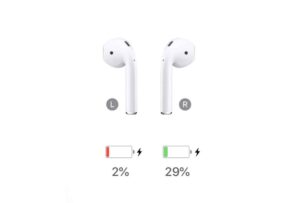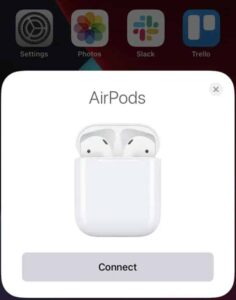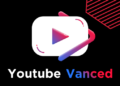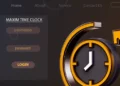Why is one AirPod not working? Despite their revolutionary look, functionality, and pricing, AirPods have several drawbacks. The AirPods outperform their competition in terms of performance. But do you believe it’s worth it? Now, everyone is asking about this topic since many users have reported that my right AirPod isn’t working, while others have reported that their my left AirPod isn’t working. These are among the most often asked problems, so here’s a step-by-step explanation for fixing One AirPod Not Working.
It is something no one wants to deal with after investing a lot of money. Although Apple has not yet responded to this only one AirPod working at a time issue, we have some solutions. Well, if you need to know how to fix it when one AirPod is not working or has stopped operating, follow the steps outlined below.
[lwptoc]
Is There any Way to Fix when One AirPod is Not Working?
Yes, there are fixes available if One AirPod Not Working. For example, something is amiss when AirPods only play in one ear. It can be caused by low battery charges or technical issues such as network or audio settings.
Fix Only One Airpod Working 2022
But, do not worry; here are some fixes that will assist you in fixing only One AirPod Not Working problem.
Check The Battery
There is a chance that your AirPod battery has been damaged, causing you to experience this AirPods Only Playing in One Ear problem. As a result, you must try to charge the AirPod and its case to see if the batteries are still alive.
However, if the batteries do not survive after charging and you still find that One AirPod Not Working, take it to the service facility and ask them to repair it (if your AirPods are in the warranty period, you may get a free repair).
Reconnect AirPods Again
If batteries are not the primary cause of this issue, your AirPod may have some odd issues that cause it to fail to work properly.
To get rid of these issues, you must first detach and then reconnect your AirPod. When you do this, the one AirPod not working issue will be rectified immediately.
Restart Your Device
Still no joy? Don’t be concerned! We recommend you disconnect your AirPod from your Android or iOS device and then restart your device. After your smartphone has correctly booted up, reconnect the AirPods and see if the one AirPod not working even after reset problem has been rectified.
Although restarting may not cure the problem, it is simple and quick to accomplish, so why not try it? In addition, restarting a device will often clean off active memory and resolve temporary difficulties.
Examine the Content
Sometimes the AirPod has no problems, and the major problem is caused by the material you are watching.
Yes, there’s a good likelihood that the video you’re watching has a problem, and the sound isn’t set to stereo from the source, which is why your One AirPod Not Working.
In this case, we recommend you try playing another music or movie to see whether the fault is with the content or with your AirPod.
Clean The AirPod Output
Due to gunk buildup within one AirPod, sound may not be transmitted. It can be caused by dust, lint, or even earwax. When you notice that the speakers on your AirPods are clogged, clean them.
However, remember that you should not use sharp materials that might damage your AirPod. As a result, you must take extra measures when cleaning.
After thoroughly cleaning it, try playing a song to see if the one AirPod that isn’t working begins working again.
Turn On/Off Bluetooth on Your Device
Your AirPods may be experiencing difficulties transferring audio from your device to your earphones. Resetting the Bluetooth should cure these issues. However, resetting your Bluetooth is simple. Yes, you may reset the Bluetooth on an iPhone, iPod touch, or iPad by following these steps:
- Go to the Settings.
- Click on Bluetooth and move the Bluetooth slider to the off position. That’s it. Afterward, wait a few seconds, then toggle the button to the On position.
Check Stereo Balance
Have you checked the Stereo Balance setting on your iPhone or iOS device? Under the Accessibility option on Apple iOS devices, you may balance the audio between the left and right AirPods. You may have issues because the settings are out of balance, and only one AirPod hears a sound. It can be remedied by:
- Go to Settings > Accessibility > Audio/Visual.
- After that, find the Balance slider and move it to the center.
Hard Boot Your AirPods
If you haven’t gotten your AirPods to function so far, try hard resetting them. Yes, you read that correctly! Many users previously stated that hard resetting the AirPods resolved left or right AirPod isn’t working issue for them.
ALSO SEE: Fix Instagram Story Views Not Showing Issue
To hard boot, your AirPods, unpair and repair them. First, however, keep pushing the button on the AirPods case until the light flashes amber to white. Then, follow the steps to connect it to your iOS device.
Go to Service Center
We apologize if none of the solutions we provided helped you to remedy the issue of one AirPod not working or stopping working. Unfortunately, your AirPod appears to have internal hardware damage, which is causing this difficulty.
In this scenario, visiting the nearest Apple repair facility is the best option. Also, check whether your Airpod is still under warranty and eligible for a replacement or free repair. You must pay for it otherwise.
Final Words – My Airpod isn’t Working
So, these are the troubleshooting techniques we offer for you when one AirPod not working. However, we hope you find this tutorial helpful. However, if you want further information or have questions, please comment below and let us know.