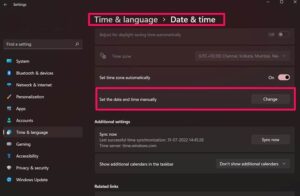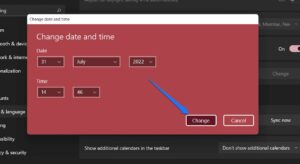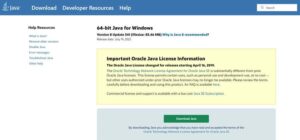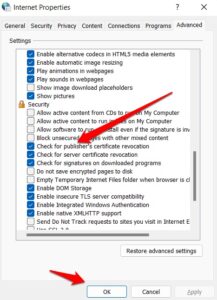An early revocation of a TLS/SSL certificate undermines the validity of the certificate. If the certificate has been compromised, it should be revoked immediately. CRLs (Certificate Revocation Lists) keep track of revoked certificates. However, in rare situations, while visiting secure websites, visitors receive the Revocation Information for the Security Certificate for this Site is Not Available error as a security alert.
This error occurs because there is no security certificate available, it has been revoked, or it is on a certification revocation list (CRL). So, is there a technique to fix the revocation information for this site’s security certificate, which isn’t available to issue? Let’s have a look at the fixes:
[lwptoc]
What is a Security Certificate?
The process of issuing a certificate is similar to giving a physical document. Because of this, a user’s browser and the website they are visiting are trusted. In addition, a Certificate Revocation List (CRL) is used to verify whether a current certificate may still be charged.
The CRL list shows that the certificate used to access the website has been revoked and is no longer trusted. It might be due to several factors, including the public key of the certificate, a stolen password, an internal hacking attempt, or the site being shut down.
If you want to get rid of the revocation information for the security certificate for this site is not available error; follow the steps outlined later in this article.
How To Fix Revocation Information for the Security Certificate for this Site is Not Available
It is not difficult to resolve the revocation information for the security certificate for this site is not an available issue. You may resolve this vexing mistake by simply following the procedures outlined in this tutorial. So, let us look at those fixes:
Fix 1: Verify If Your Date And Time Is Correct
It is one of the most likely potential sources of the Revocation Information for the Security Certificate for this Site is Not Available error. Due to our observations, the most prevalent source of these mistakes is the incorrect date and time.
A valid security certificate of this sort is handled like a certificate on the revocation list. As a result, you may quickly resolve the security alert revocation information for the security certificate for this site is not available error by adjusting the date and time on your PC. However, if you don’t know how to change the date and time on your Windows PC, follow these steps:
1. To begin, right-click on the date and time in the bottom right corner of the screen and select adjust date and time.
2. Then, find the Set date and time manually option and press the Change button.
3. That’s all. Alter the date and time and click the Change button.
You must now try to access the website where you receive the message revocation information since the site’s security certificate is unavailable. However, the Revocation Information for the Security Certificate for this Site is Not Available issue is likely to be rectified soon.
Fix 2: Uninstall Potential App Conflicts
So, did you alter the date and time on your PC but still have the same problem? Don’t be concerned! You may have a third-party antivirus program that interferes with your browser and causes the revocation of information for the security certificate for this site not available error message while attempting to access any website. As a result, it is preferable to uninstall the software from your computer. So, if you don’t know how to uninstall this third-party antivirus from your PC, follow these steps:
- Firstly, hit the Win+I button simultaneously to invoke the Windows Settings.
- After that, go to the Apps section.
- Now, click on Apps & Features.
- Afterward, select the app and click on the three vertical dot buttons.
- Finally, hit the Uninstall button.
That’s all. Now all you’ve to do is wait till the procedure is finished. After that, try browsing the website again to see whether the Revocation Information for the Security Certificate for this Site error has disappeared.
Fix 3: Update the Java Environment
An outdated Java version might blame the “revocation information for the security certificate for this site is not available” error. It is because specific older Java versions may be unable to reach the website where the certificate is kept.
ALSO SEE: Fix Routerlogin.net Not Working
In this case, the best answer would be to update Java. Meanwhile, go to the official Java website and click on Free Java Download to get the Java installation. Then, install the most recent Java version using the installer, following the onscreen instructions.
If the installation window does not prompt you to reboot your system when it is finished, you will need to do so manually.
Fix 4: Turning off Check for Server Certificate Revocation
Now that you’ve tried everything and nothing has worked, you should attempt this strategy since it will help you escape this situation. To ensure that the error message revocation information for the security certificate for this site is not available is resolved, follow the actions outlined below:
- Initially, hit the Win+R button simultaneously to invoke the Run box.
- After that, search for inetcpl.cpl. It will open the Internet Settings page.
- Now, click on the Advanced tab.
- After that, locate the Security option, choose the Check For Publisher’s Certificate Revocation option, and press Ok.
After you’ve completed all of the instructions, see if the error notice still shows when you try to visit the web page.
Final Words
That’s all there is to it for how to resolve the Revocation Information for the Security Certificate for this Site is Not Available issue. We hope the solutions listed above work for you. However, if you have any questions or concerns, please leave them in the comments section.