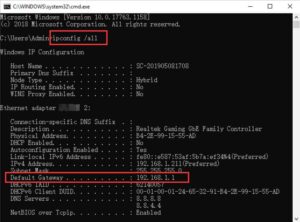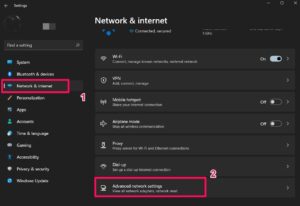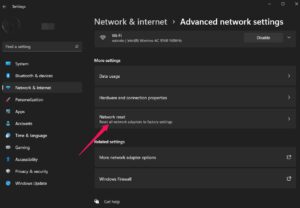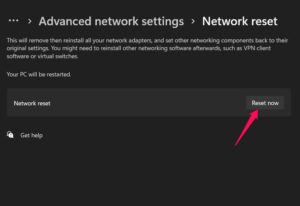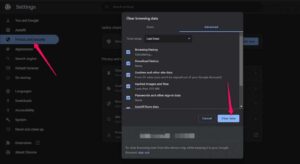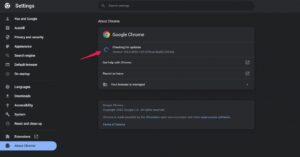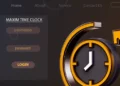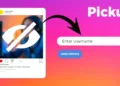Follow the given instructions to get rid of Routerlogin.net Not Working issue.
More than ever before, the fascinating online world has become a part of daily life. However, your online environment is the ideal answer when your lifestyle has been hampered by insecure public WiFi or you want to stay connected to the Internet at home. Netgear routers are critical in this case. Netgear has millions of consumers since it is one of the main WiFi router manufacturers.
However, not all is well with the Netgear router login – www.routerlogin.net for some users. Many people began to report that the routerlogin.net page prevented them from accessing their Netgear routers. Even though the cause of this problem is unclear, we have done our best to provide a remedy if Routerlogin.net Not Working. So, let’s begin with the fixes:
[lwptoc]
8 Best Ways to Fix the Routerlogin.net Not Working Issue
Of course, various solutions are accessible to resolve the routerlogin.net not working issue quickly. To overcome this problem, follow these steps:
Fix 1: Check The Network Speed And Power Cycle of The Router
To begin, verify the network connection speed of your router since you may be experiencing the routerlogin.net refused to connect issue simply because your Internet is not working. To evaluate your connection speed, we recommend going to the Speedtest.net website and running a test.
Meanwhile, if you discover that your router fails that test, you should power cycle it before calling your ISP. After that, repeat the test to see whether the network problem has been addressed. After that, try to enter routerlogin.net and see whether it works.
Fix 2: Use the Router’s IP Address to Open Management Console
If the solutions above do not work, we recommend you use the Router’s IP address to access the management console. It is not a normal repair for the Routerlogin.net Not Working issue, but it can assist you in resolving it if performed effectively.
You may also access its default settings by typing the router’s IP address into the address bar. So, if you’re not sure how to accomplish it, be sure to follow these steps:
- Initially, hit the Windows + R button to open the Run window.
- After that, search for cmd using the Run box. It will open the Command Prompt.
- After that, execute the command: ipconfig /all. You require the IP address from the Default Gateway. It’s usually 192.168.1.1 or 192.168.0.1.
When you complete this, again try to access the NetGear’s routerlogin.net website is working or not.
Fix 3: Reset Network Settings
If Routerlogin.net Not Working, resetting the network settings is often the most effective solution. Resetting the network settings on Windows, on the other hand, returns all network settings to their original state.
The options include WLAN, Bluetooth, VPN, Ethernet, and network adapters. You must first reset your network settings to address the Routerlogin.net Not Working issue. But, in case you don’t know how here are some instructions:
1. Firstly, hit the Win+I button simultaneously to open Windows Settings.
2. After that, click on the Network and Internet tab.
3. Now, tap on the Advanced Network Settings.
4. Then, hit the Network Reset option.
5. Finally, click on Reset Now button to reset your Windows network settings.
After you’ve completed these steps, try reaccessing routerlogin.net to see whether the problem has been repaired. However, the Routerlogin.net Not Working problem should go away this time, but if it persists, you must follow the other solutions in this tutorial.
Fix 4: Clear Your Web Browser’s Cache
The browser’s cache files can occasionally cause the Routerlogin.net Not Working on Chrome error. It is because our browser stores an image of the pages we see for the first time, so we don’t have to wait as long the next time we want to access the same page.
However, when these cache files get damaged or corrupted due to a network issue, our browser displays this type of message. In that case, cleaning the cache files would be the best solution. So, let’s see how we can accomplish this:
- First of all, open the browser (e.g., Chrome).
- Afterward, click on the three vertical dot buttons.
- Then, tap the Settings option.
- Now, choose Privacy and Security and click on Clear Browsing Data. Now, hit the Clear Cache button.
That’s it. Now, check if the routerlogin.net not working issue gets resolved or not.
Fix 5: Make Sure Your Browser is Updated
Are you certain your browser is up to date? Sometimes it happens simply because we are using an old browser. As a result, we strongly advise you to verify whether your browser is up to date. However, to do so,
- Launch Chrome and click on the three-dot button.
- Now, tap on the Settings option.
- After that, go to the About Chrome section.
- It will now notify you if there is an update available. Otherwise, a notice stating that Chrome is up to date shows.
So, once you’ve updated your Chrome browser, try browsing Routerlogin.net again to see whether the problem has gone away.
Fix 6: Uninstall The Third-Party Antivirus
If you are using a third-party antivirus, we recommend that you disable it since your antivirus may prevent your browser from accessing the routerlogin.net website. As a result, you should disable it and see if it helps.
Fix 7: Reset Your Router
Many customers stated that rebooting the router resolved this type of issue. As a result, it’s recommended that you try resetting your NetGear router to see if this resolves the routerelogin.net not working issue. However, to accomplish so, remember the following:
ALSO SEE: Fix “GameStop Access Denied” Issue
- Firstly, disconnect all other devices from the router except the power cable and leave it switched on.
- Hold the Reset (for Restore Factory) button for 10-20 seconds with a paper clip.
- Release the button after the router has resumed. You may begin using the router after it is linked to your computer and the Internet.
After that, try browsing the routerlogin.net website again to ensure it is operating on your browser.
Fix 8: Contact The Support Team
Unfortunately, if all else fails and you are still experiencing the issue, you have no choice but to contact NetGear’s official support team. As a result, I recommend that you contact NetGear officials and explain everything. Following that, they will provide some solutions to the routerlogin.net not functioning problem.
Bottom Lines
That’s all there is to it for how to cure NetGear’s Routerlogin.net Not Working issue. We hope the strategies we mentioned above for resolving this issue were helpful to you. If you have any questions or comments, please leave them in the comments section.