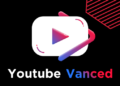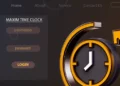I have suggested six best methods to fix the Samsung Note 9 Apps Crashing issue.
One of the best smartphones available is the Samsung Galaxy Note 9. It has also been around for a long time. However, consumers have often complained about the Samsung Note 9 Apps Crashing.
Well, some of the causes of Samsung Galaxy Phone Apps Crashing are as follows:
- A third-party app is causing note 9 apps to crash.
- Pending OS update.
- Cache memory built up.
- Lack of storage space.
Thus, here we are with a list of top-rated methods that can be used to fix Samsung Note 9 Apps Crashing issue.
[lwptoc]
Fix: Samsung Galaxy Note 9 Apps Keep Crashing
How to fix crashing apps: Here are the easy methods to fix the Samsung Note 9 Apps Crashing.
Note: If a single app crashes repeatedly, try reinstalling that app from the Google Play Store.
Restart your device
Try rebooting your smartphone before proceeding with any technical method. It will reset your device soft and may resolve the note 9 app crashing error. Additionally, if the Samsung apps crashing error is not mentioned, try the technique below.
Check for updates
The software on your Samsung Galaxy Note 9 must be upgraded to the most recent version to function correctly. Besides, the Galaxy Note9 app error will persist if it is not updated.
- Simply launch ‘Settings’ on your Samsung Galaxy Note 9.
- Navigate to ‘Software Update’ and check for pending system updates.
If yes, download & install it on your device. Afterward, check if the Samsung Note 9 Apps Crashing error is fixed.
Update installed apps from Google Play Store
- Launch Google Play Store on your Samsung Galaxy Note 9.
- Simply navigate to ‘Manage apps & device’ and then check if there are any pending app updates.
- If yes, tap on the ‘Update All’ option to initiate the updates.
When all the apps have been successfully updated, check if the issue note 9 apps crashing error is fixed. Further, if not, go ahead with the following method.
Clear Cache Partition
The damaged cache memory might be the source of the Samsung Galaxy Note 9 app crashing error. In addition, to clear the cache partition on your Note 9, follow the procedures outlined below to fix the Samsung Note 9 Apps Crashing error.
ALSO SEE: Moisture Detected Issue on Samsung Devices
- Turn off your smartphone.
- Hit and hold the Volume Up key, the Bixby key, & the Power key. Once the Android logo appears on the screen, release all the keys.
- An ‘Installing system update’ message will be displayed for seconds, then the Android system recovery menu options will appear.
- Use the Volume key to navigate the ‘wipe cache partition option. After that, press the Power key to select it.
- Hit the Volume down key to highlight yes, and hit the Power key to select it.
When the wipe cache partition is complete, Navigate to ‘Reboot system now’ and choose it using the Power key.
Moreover, check if the Samsung Note 9 Apps Crashing is resolved. If not, go ahead with the next method.
Note: If a single app is repeatedly crashing, simply try clearing the cache of that particular app from the Settings.
Free-up storage space
The Samsung tablet apps keep crashing due to a lack of storage space. If your smartphone’s storage capacity is low, you may see this error more frequently.
Furthermore, to resolve this Samsung Note 9 Apps Crashing issue, delete any unnecessary data from your smartphone. In addition, if the note 9 app crashing error persists, try the following technique.
Factory Data Reset
Well, if none of the above techniques worked to repair apps crashing or being buggy issue, you might try this one. It would help if you were informed that all of your data would be deleted, and the device would be reset to factory settings.
Moreover, after you’ve backed up all of your important data, follow the instructions below to factory reset your device.
- Turn off your smartphone.
- Hit and hold the Volume Up key, the Bixby key, and the Power key. Once the Android logo appears on the screen, release all the keys.
- An ‘Installing system update’ message will be displayed for a few seconds, then the Android system recovery menu options will appear.
- Use the Volume key to navigate the ‘wipe data/factory reset option. Next, hit the Power key to select it.
- Hit the Volume key to navigate to the ‘Yes – delete all user data’ option, and press the Power key to select it.
Conclusion
One mistake that drives people insane is the apps keep crashing Android Samsung issue. However, the solutions given above can be used to resolve the Samsung Note 9 Apps Crashing error.
Additionally, these techniques’ stages are simple to comprehend and implement. Please let us know in the comments below if we missed any valuable solutions for fixing the Samsung Note 9 Apps Crashing.