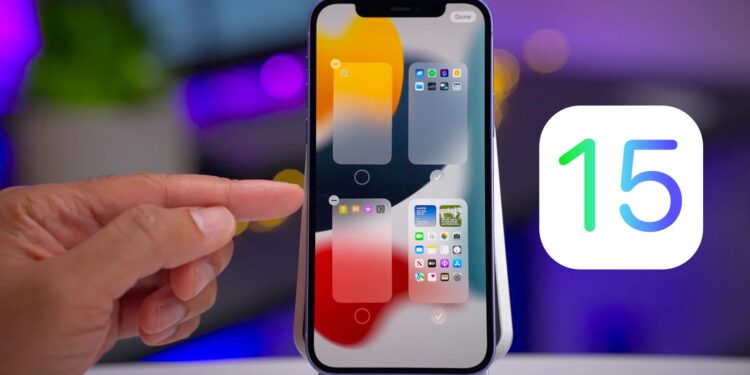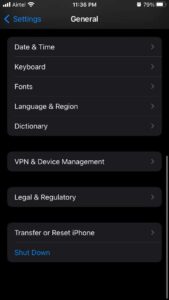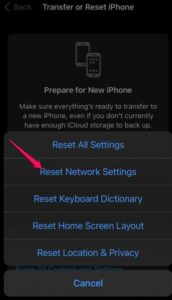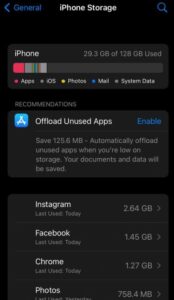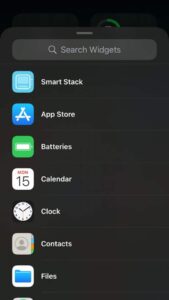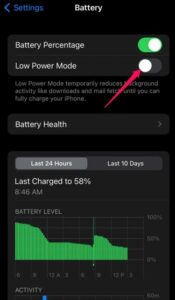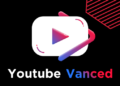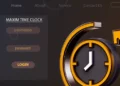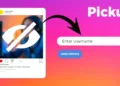This post provides useful methods for you to get rid of the Unable to Install iOS 15 issue.
iOS 15 is the most recent version of Apple’s iOS mobile operating system. It is compatible with the iPhone 6s and subsequent models. Upgrading to iOS 15 is a simple process. However, several customers have recently complained about being Unable to Install iOS 15. Continue reading to learn how to install iOS 15 without a problem.
[lwptoc]
Fix an Error Occurred Installing iOS 15
A slow internet connection commonly causes the Unable to Install iOS 15 update issue. However, there are other additional possibilities. The following are some troubleshooting approaches that may assist you in resolving the unable to install update an error occurred installing iOS 15 issue:
Restart your iPhone
Before proceeding with various troubleshooting steps to resolve the Unable to Install iOS 15 issue, restart your iPhone. Restarting your iPhone may automatically fix minor bugs and difficulties.
Make Sure Your Device is Compatible
As previously stated, iOS 15 is compatible with the iPhone 6s and later. However, you’ll be unable to update your iPhone 6 or earlier. You can see the full list of devices that support iOS 15 here.
Reset Network Settings
Resetting the network settings does not affect data like apps, images, videos, etc. It just resets network settings such as Wi-Fi and mobile data. It is how you do it:
1. Open Settings > General.
2. Scroll down, then tap on Transfer or Reset iPhone.
3. Tap on Reset > Reset Network Settings.
Check Your Internet Connection
A bad internet connection occasionally causes the Unable to Install iOS 15 error. Check your internet connection and try upgrading your iPhone again.
Clear Some Storage Space on Your iPhone
To update your iPhone to iOS 15, you must have at least 2 GB of free storage space. Here’s how to check your iPhone’s available storage:
1. Open Settings > General.
2. Tap on iPhone Storage.
Turn off Low Power Mode
If you enable the low power mode, you may encounter the unable to install update an error occurred installing problem. When activated, this mode prevents your iPhone from doing power-consuming tasks. Here’s how to turn it off to fix an error occurred installing iOS 15 reddit:
ALSO SEE: Fix Samsung TV Volume Stuck Issue
1. Open Settings > Battery.
2. Turn off Low Power Mode.
Install Update Using PC
If none of those mentioned above could assist you to fix the Error Occurred Installing iOS 15 issue, you can update your iPhone by connecting it to your PC using iTunes. Here’s how you can do it:
- Download iTunes on your PC.
- Next, log in using your Apple ID & Password.
- Tap on your device.
- Then choose, Summary > Check for Update.
- Now tap the Download and Update.
Wrapping Up
It is how you resolve an error that occurred after installing iOS 15. We trust that the troubleshooting procedures described above successfully fixed the Unable to Install iOS 15 problem. Still, if you have any issues, please leave a remark below.