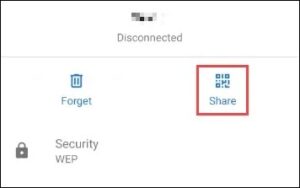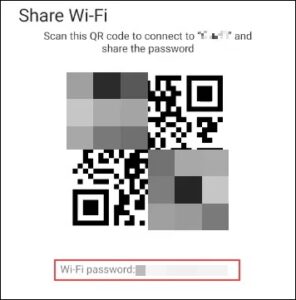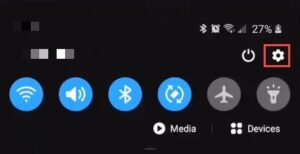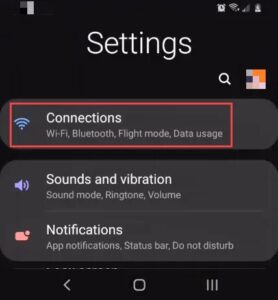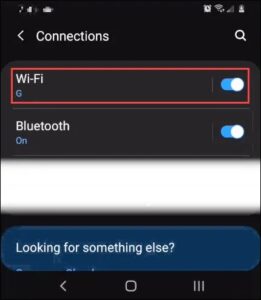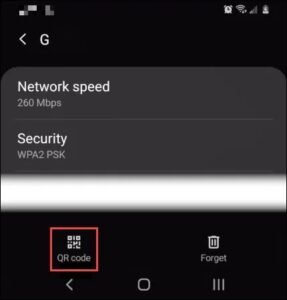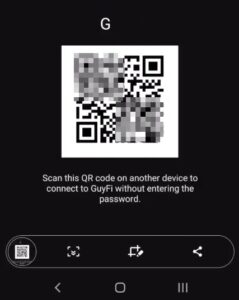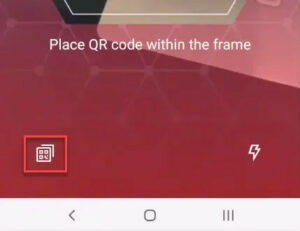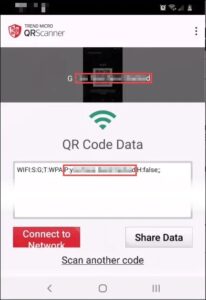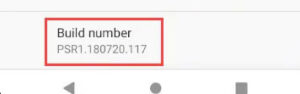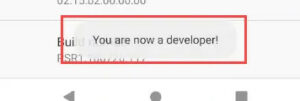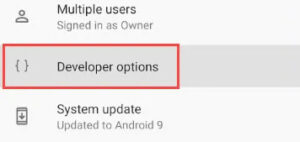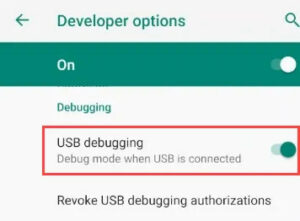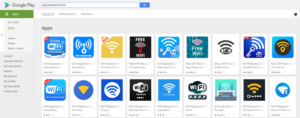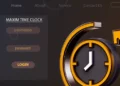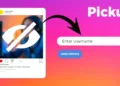Well, We connect to a large number of different networks, and the password is typically entered only once. So what would you do in the event that you forgot your WiFi password? While a good password safe would avoid this issue, you can also retrieve the WiFi password using your Android Phone. So again, it’s simpler than you might believe.
Solution:- How To Find WiFi Password On A Pixel Phone
If you have a Google Pixel phone running Android 10, this is the simplest method to find your WiFi password.
1- Go to Settings > Network & Internet > WiFi.
2- Tap on the name of the WiFi network you want to recover the password from to get to the Network Details Screen.
3- Tap on the Share button. Here, It will ask you to authenticate with a fingerprint or PIN.
4- The Phone will display a QR Code. Well, Right below that is the WiFi password for that network.
Solution:- How To Find WiFi Password On Other Android Phones
If you have a non-Pixel phone running Android 10, the process is slightly more complicated but still quite straightforward.
1- Go to Settings.
2- Tap on Connections.
3- Tap on WiFi.
4- At the bottom-left of the screen, tap on QR Code.
5- Take a screen capture of the QR Code.
6- Using a QR Code scanner, like TrendMicro’s QRScanner, load the screenshot. Here, Do this by tapping the QR code icon in the bottom-left corner.
7- You’ll see the password now. Well, In TrendMicro QRScanner, it shows in the 2 spots highlighted by the red rectangles below.
Solution:- How To Find WiFi Password On Android 9 & Older Phones
Finding the WiFi password on an Android phone running Android 9 (Pie) or an older version of Android is more difficult. You’ll first need to root your Phone. This entails granting yourself the highest possible access level. Next, you’ll need to install some software on your computer and connect a computer between it and your Phone.
1- First, Enable Developer Mode on your Phone. Here, Go to Settings > System > About Phone, then scroll down to Build number.
2- Next, Tap on Build number 7 times. Here, You’ll see the message You are now a developer!
3- Go back to one screen and scroll to Developer options. Go into that.
4- Scroll down to USB debugging and turn it on.
5- Install Universal ADB Drivers on your PC. This helps your PC talk to the Android over a USB connection. Well, Make sure your USB cable is for data transfer, not just charging.
6- Download and install the Minimal ADB and Fastboot Tool on your PC.
7- Connect the Phone to your computer and open the Minimal ADB and Fastboot app. It opens as a command prompt.
8- Type in the command <pre>adb pull /data/misc/wifi/wpa_supplicant.conf</pre> and press Enter.
9- The command will copy the wpa_supplicant.conf file to your PC in the same folder Minimal ADB, and Fastboot is installed in. Then, in File Explorer, navigate to that location.
10- Open the file with Notepad, and you’ll find the WiFi password.
Android WiFi Password Reveal Apps
Perhaps you’re tempted to download a password recovery app. Unfortunately, we reviewed several of the WiFi recovery apps available in the Google Play store and were unable to find one that we felt confident in.
Some have respectable ratings, but the reviews appear to be fabricated. Additionally, you’ll find that they require you to root your Phone. Even if they did work, should you trust them completely? Are you certain they’re not sending your information to an unauthorized recipient? We strongly advise against using these apps.
Are You Still Unable To Recover Your WiFi Password?
Recovering your Android Phone’s WiFi password is purely for convenience. If the PC can connect to the WiFi, you can find the WiFi password using the Command Prompt in Windows. If none of the methods above work, reset the WiFi password on your router. Also, If it is not your WiFi router, then inquire about the password from the person who manages it. If you don’t own the router or don’t want to speak with the person, you probably shouldn’t be using the WiFi in the first place.